In your course in Brightspace:
1. Click Classlist
2. Click Add Participants
3. Click “Import users from a file on your computer”.

Use Excel and then be sure to save that file as a .csv Comma Delimited file.
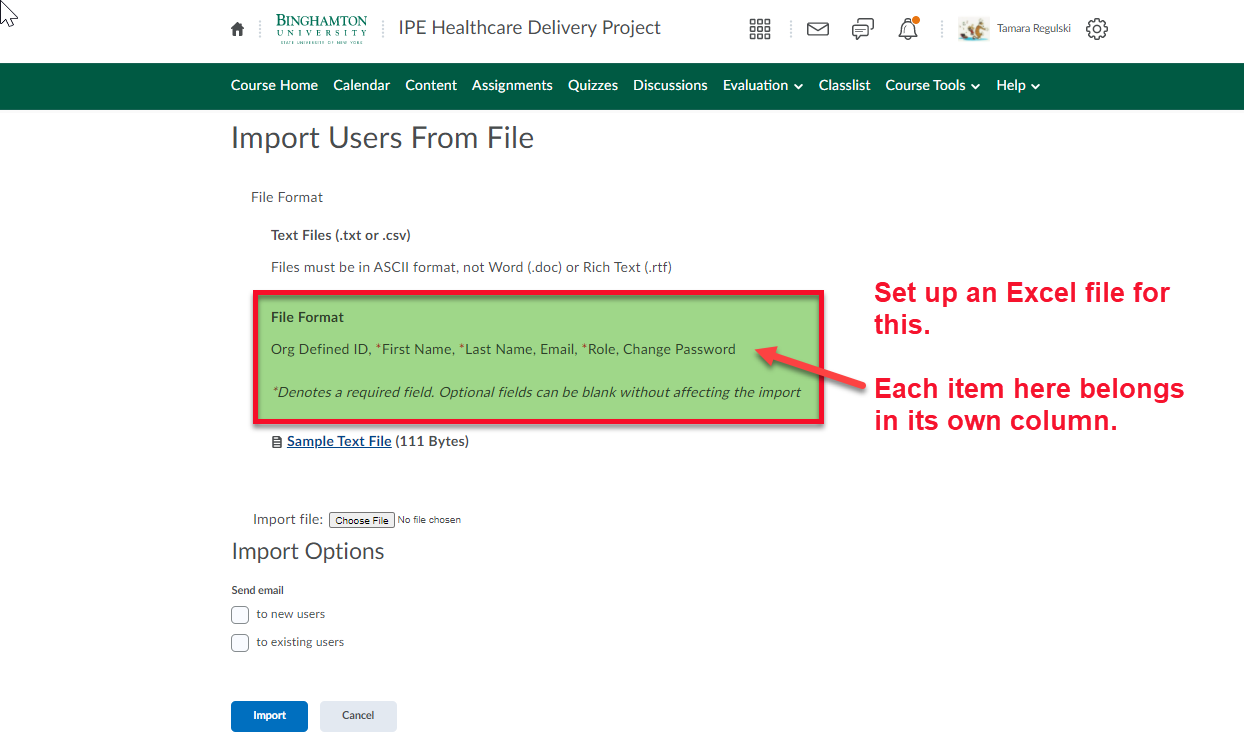
Your Excel file should look something like this.
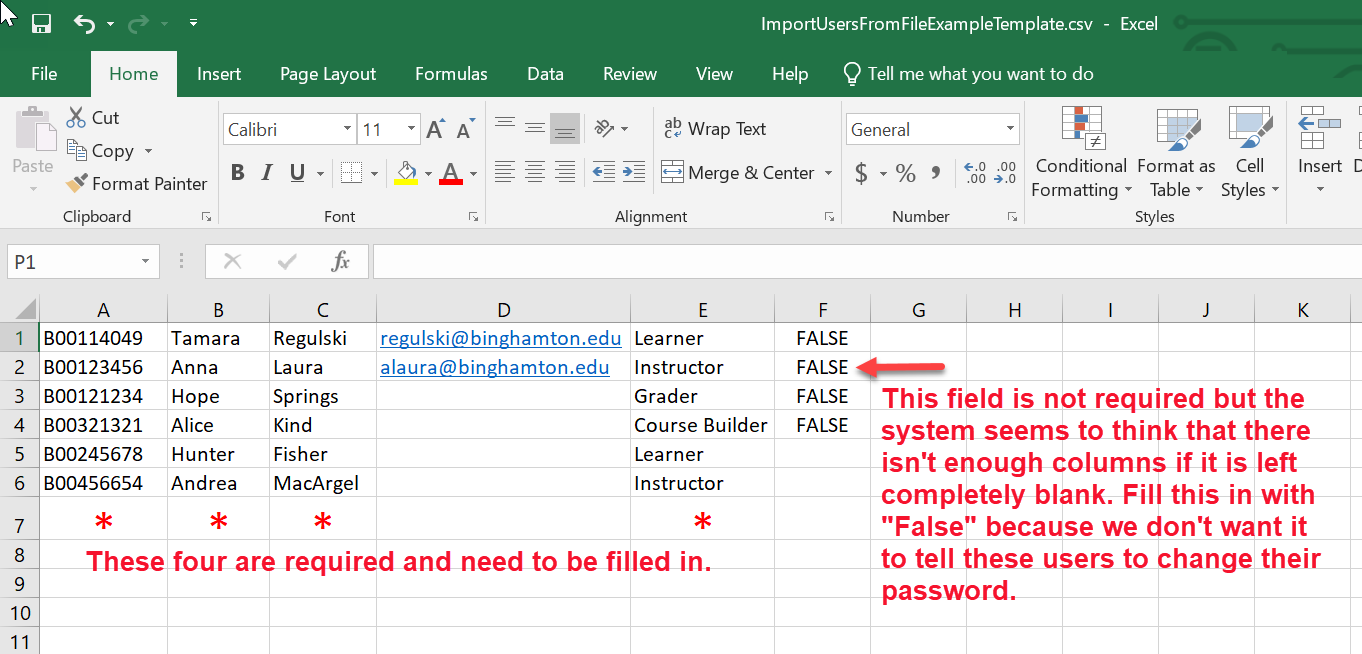
This file needs to be saved as a “comma delimited” file. You will need to change the file type from .xlsx to .csv by using the File > Save As… command in Excel.

Once the file is saved upload it into the Classlist.