Instructor Access
Instructors will have access to their courses in Brightspace a couple of months before the course starts. The schedule is as follows:
First week of April: summer and fall courses are added to Brightspace.
First week of November: winter and spring courses are added to Brightspace.
Once the courses are added to Brightspace those with the role of instructor have access to that course while it is "closed" to the role of student.
Student/TA Access
Students can access their courses in Brightspace on the first day of the semester. At the end of the semester students will lose access to courses about 3 weeks after the last day of classes. There is a related article for students. Here is a link.
To make a class available sooner or keep it open longer, the instructor will need to change the availability dates. The screenshot and instructions below tell you how to do this.
If you need to give only one student access to a past course perhaps because of an incomplete you will change their role from "Learner" to "Learner - Access Closed Course". The instructions can be found below.
Adjusting Access to a Course for All Students
From the Home page of Brightspace use the tiled course listing where you will find "Course Offering Information" in that course tile's contextual menu.
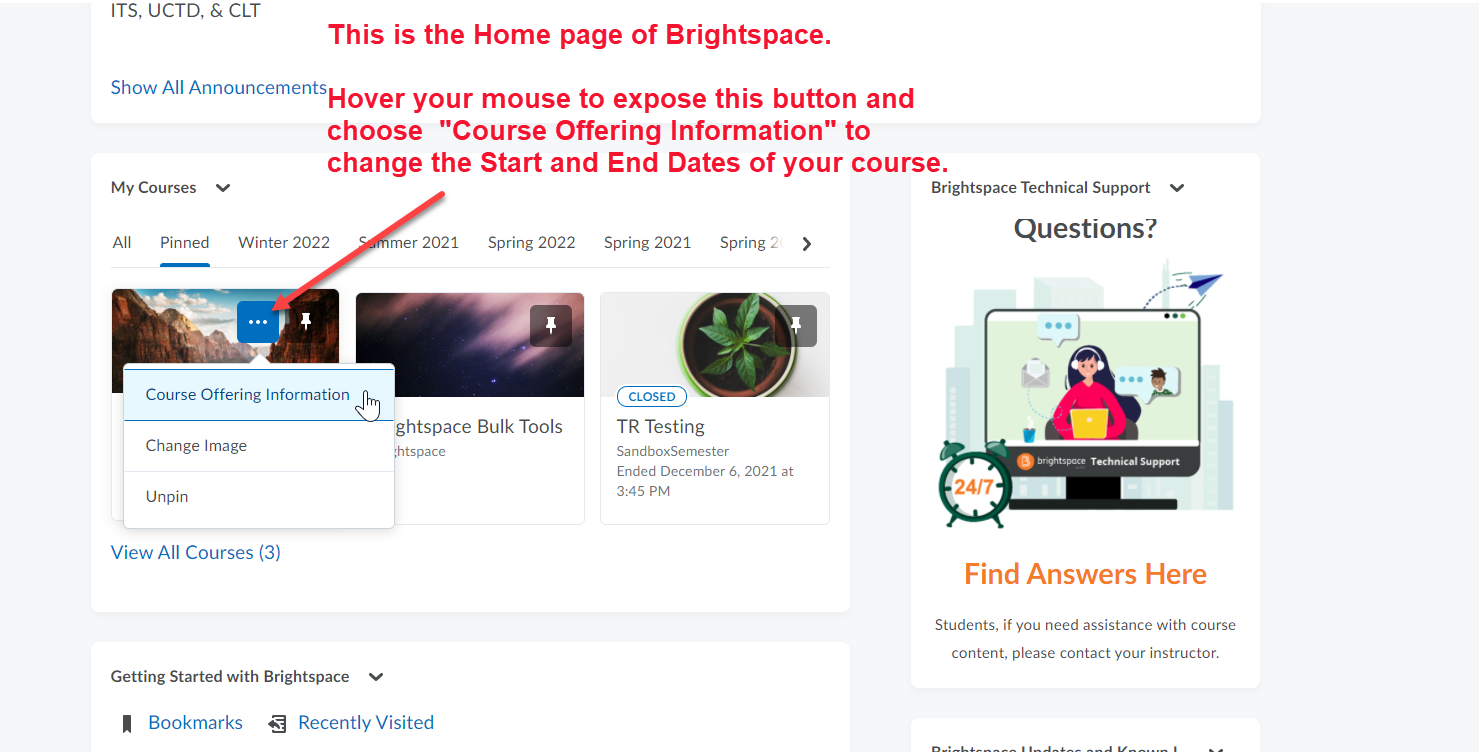
From within your course, you can make your course available or closed to students by using the following steps:
- Log in to Brightspace and navigate to the course.
- On the green Navbar, click Course Tools > Course Admin > Course Offering Information.
- Scroll down to the bottom of the page where you will find the Start and End Date area and enter the desired dates.
- Click Save.
Adjusting Access to a Course for One Student
If a student needs access to a closed course to complete an incomplete you can allow only them back into the course by adjusting that student's role from "Learner" to "Learner - Access Inactive Course". To do this:
1. Enter into the closed coursed.
2. Go to the Classlist.
3. Check off the student you want to change.
4. Click Enrollment.
5. Change that student's role from "Learner" to "Learner - Access Inactive Course".
6. Click Save.


Here is some more information. https://www.binghamton.edu/academics/brightspace/faqs.html