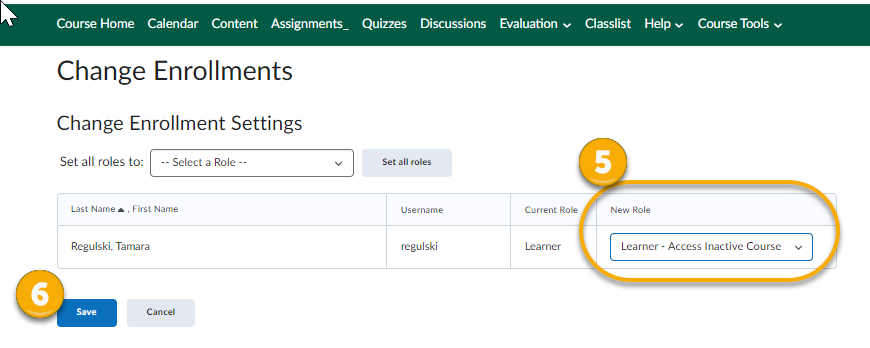Instructors have access to their past courses.
Students will lose access to online materials in their Brightspace courses 14 days after the course section end date (as it is in the Banner Student Information System). Instructors can edit this “end date” to leave course access open for all students. Changing the “End Date” will re-open the course to the entire class.
If a student receives an incomplete and needs access to the course you can open it for that student only rather than changing the end date to open it to all students. To do this you will be changing that student’s role in the course. You will change their role from “Learner” to “Learner - Inactive Course Access” in the Classlist tool.
- Go into the Classlist tool.
- Search for the student who needs access to the course.
- Check off that student.
- Click into Enrollment.
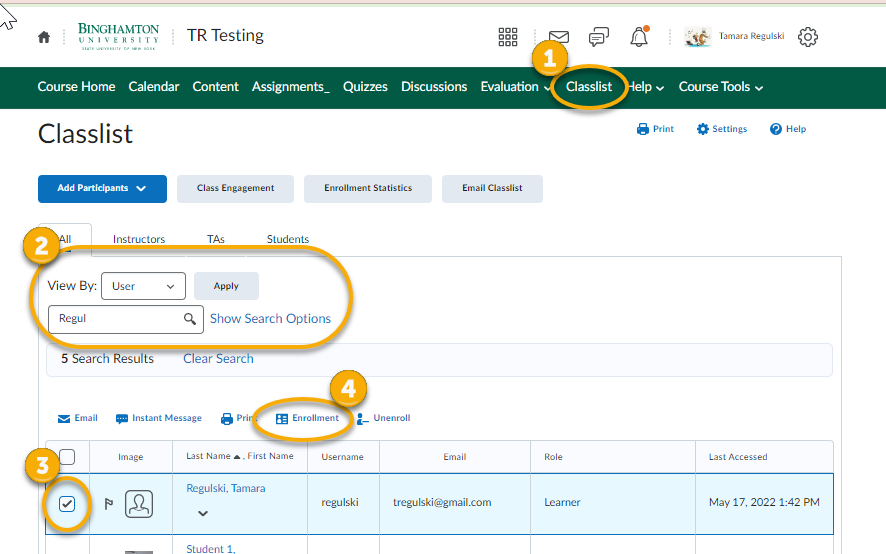
- Drop the list down under New Role and choose “Learner - Access Inactive Course”
- Don’t forget to Save it!