Zoom is Binghamton University's web conferencing system.
You can access Zoom through a web browser, the Zoom Client and Brightspace Integration.
Web Browser
You can access your Binghamton University Zoom account through a web browser (Chrome, Firefox, etc.) by going to https://binghamton.zoom.us and logging in with your Binghamton credentials.

Zoom Client
You can also log into your Binghamton University Zoom account through the Zoom Client.
Launch the Zoom Client and select Sign in with SSO.

Then enter Binghamton for the Company Domain and select Continue:
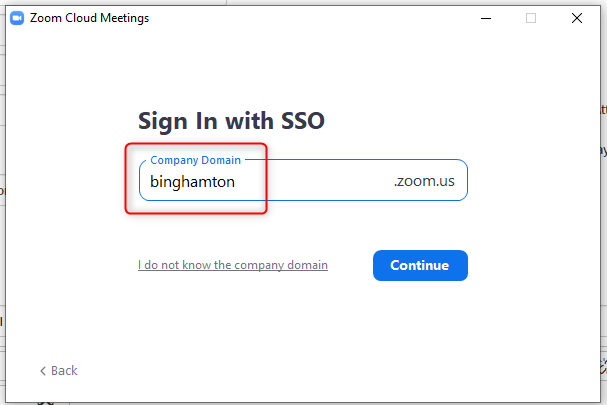
Login with your PODS Credentials.
Brightspace Integration
If you are using Brightspace, you can use the Zoom integration in Brightspace to schedule course meetings for your course.
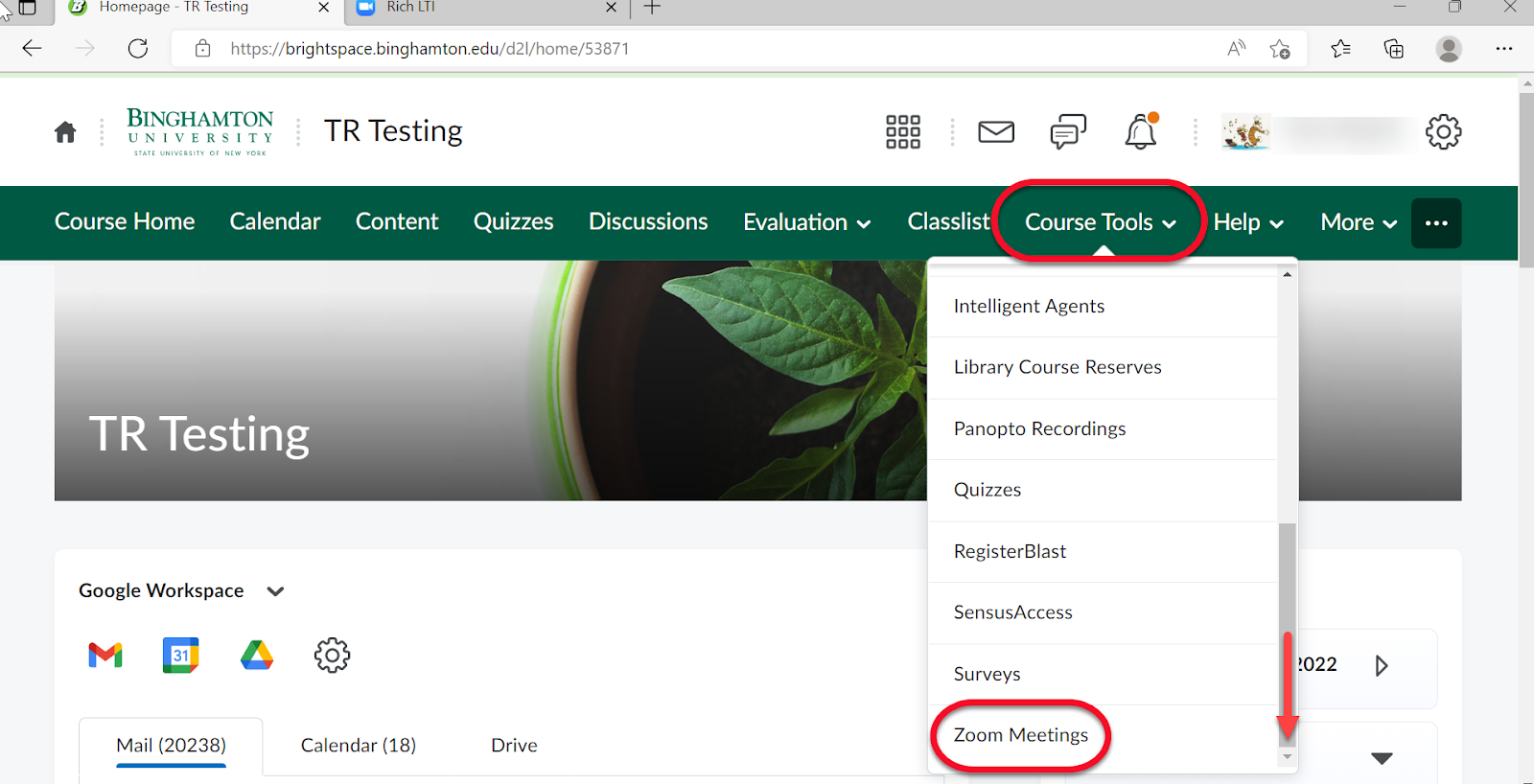
For additional information visit: Brightspace: How to Create Zoom Meetings for Your Course