Overview
As part of the continual improvement of our campus data security, campus users will run as a standard user on campus computers. Running as a standard user is a layer of protection to keep malware or viruses from infecting university computers. While this is a common best practice, the campus recognizes that there may be times when you may need to install software or run in administrator mode. To facilitate your ability to elevate your account from standard to administrator, ITS has installed Make Me Admin software. If at any time you need administrator access, you can grant yourself temporary administrator access by running the program, Make Me Admin.
How to run Make Me Admin
When you are ready to elevate your account to administrator mode
-
Launch Make Me admin, click windows icon in start bar and scroll down to Make Me Admin in All applications.
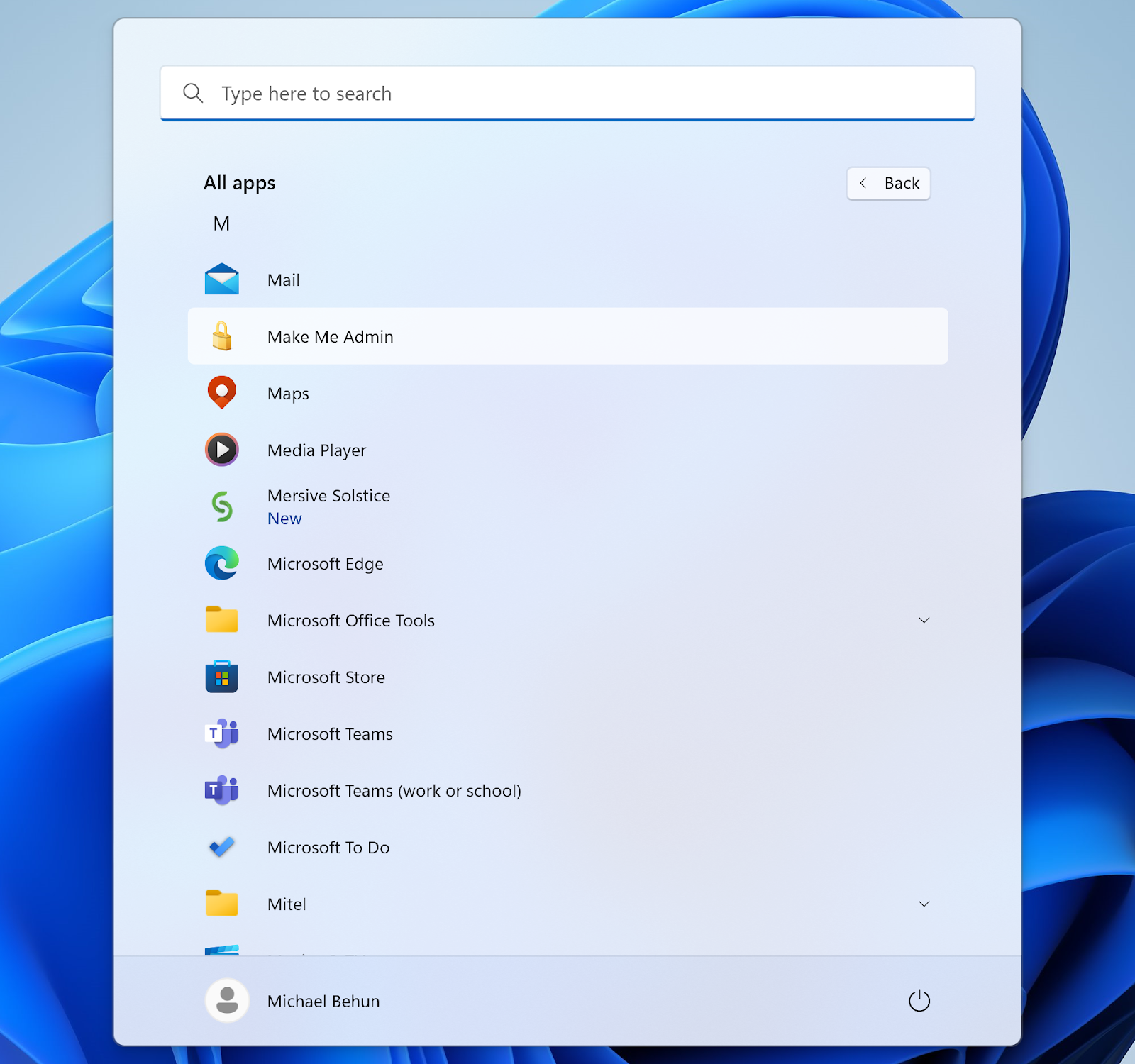
-
When the application launches select “Grant Me Administrator Rights.”
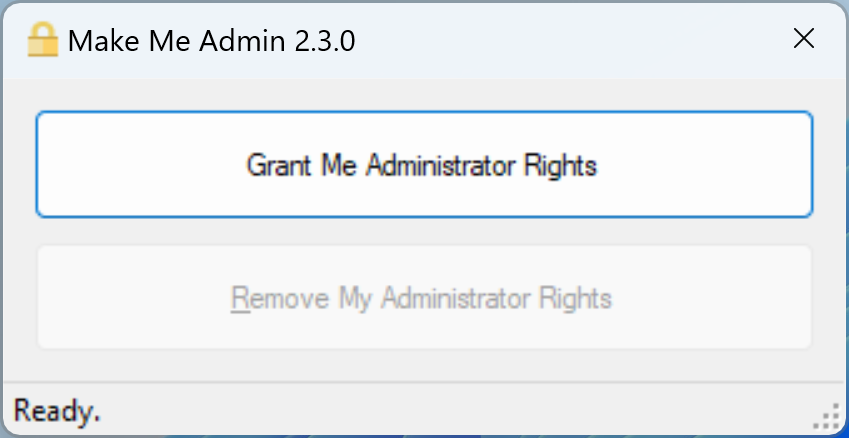
A notification will display

The account is now in administrator mode for the next 10 minutes. You may now perform any tasks that require administrator access.
Administrator mode is only needed to start the installation of software. The installation will continue even after the Administrator mode ends.
You will need to enter your BU user name and password in the User Account Control box.
If you would like assistance, please feel free to contact the Binghamton University ITS Help Desk at 607-777-6420 or Submit a Request, and we'll be happy to help.
Back to Top